Microsoft has recently announced the 2020 wave 1 release plan which has Kanban view for opportunities & Activities.
Today, lets look at how we can configure the same for Opportunity view of Dynamics 365 Sales
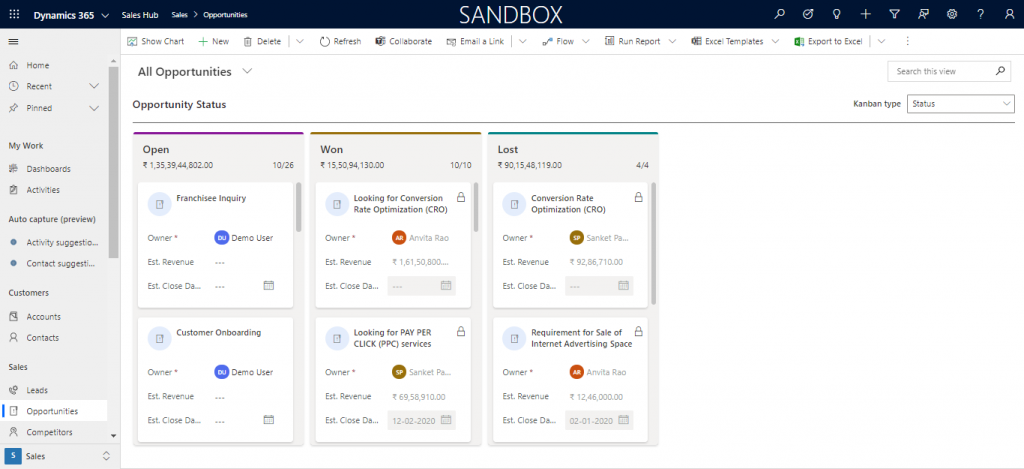
Note: This feature is available in the Unified Interface only.
This capability is available in Dynamics 365 Sales Enterprise and Dynamics 365 Sales Professional.
Let’s look at as how to achieve the above output with step-by-step guide
Step 1 : Open the opportunity entity for customization in Classic View, go to Controls Tab & add Kanban control for the respective interface and Publish the changes.
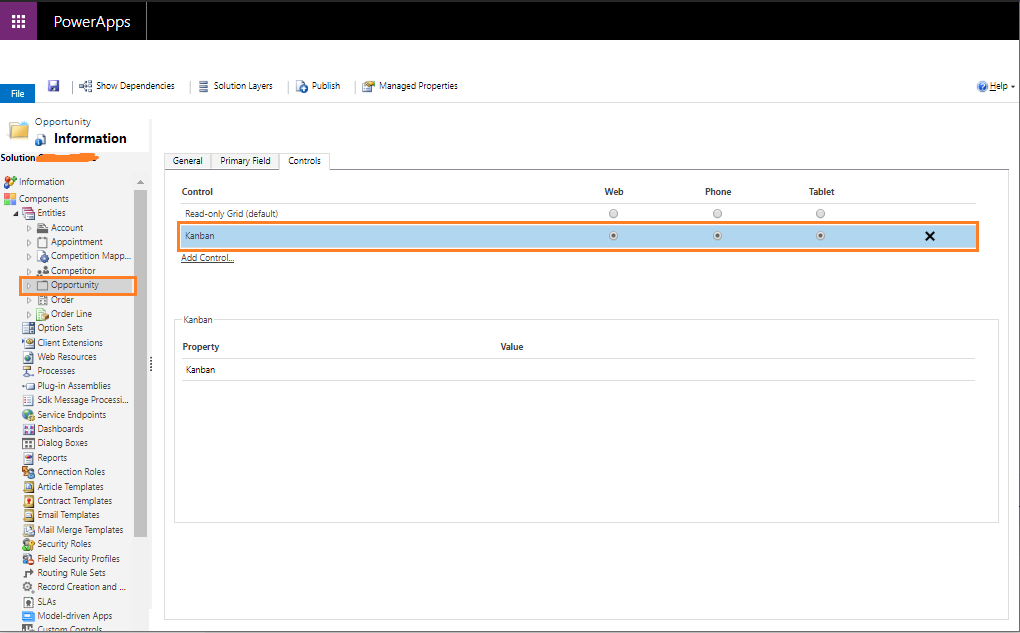
Once publish is successful, system will show Kanban view along with Read Only Grid option

Step 2 : There are 2 different Kanban views available
- Based on the Business Process Flow
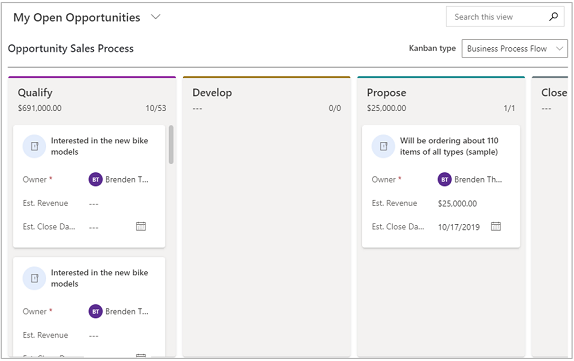
Note: Currently, Kanban view only supports Opportunity sales process flow
- Based on Opportunity Status (Open, Won, Lost)
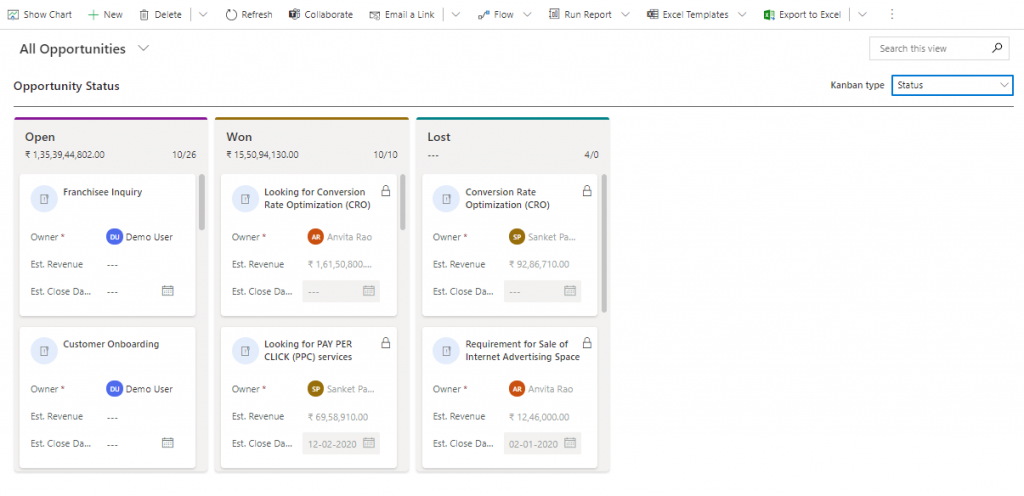
Let’s look at the actions available within Kanban view
- Opportunity title is clickable in each block which opens the opportunity in modal window for quick update without navigating to different screen
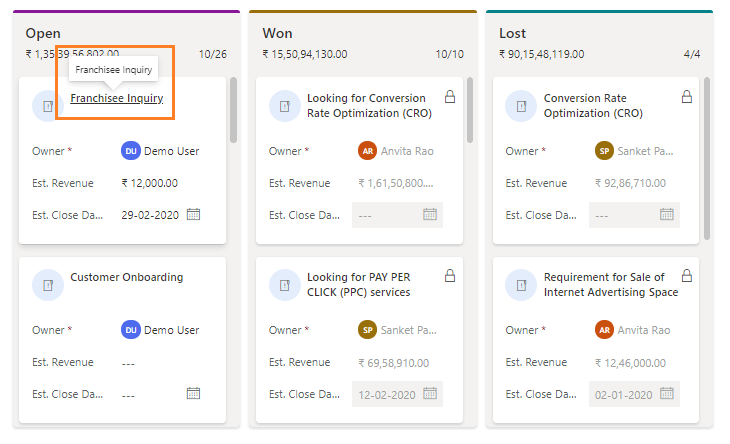
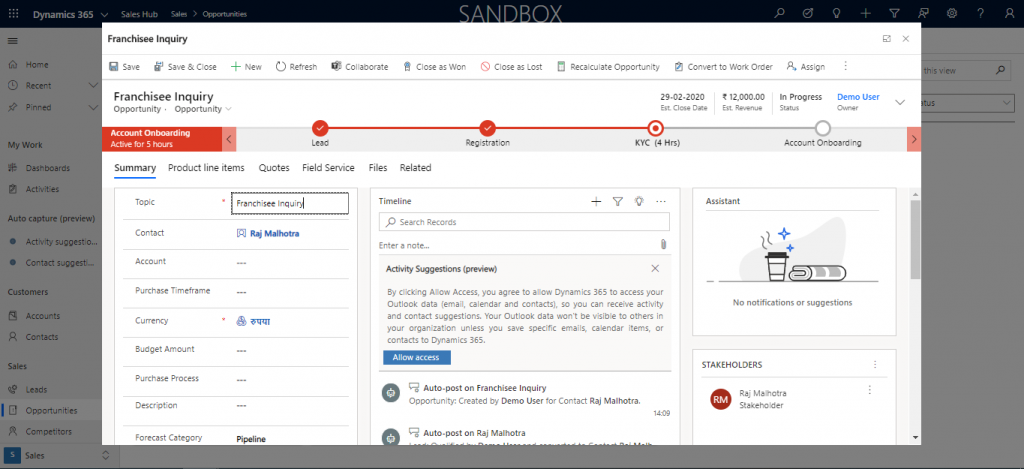
- We can also edit fields within the Kanban block for quick updates of Est. Revenue & Est. Close date
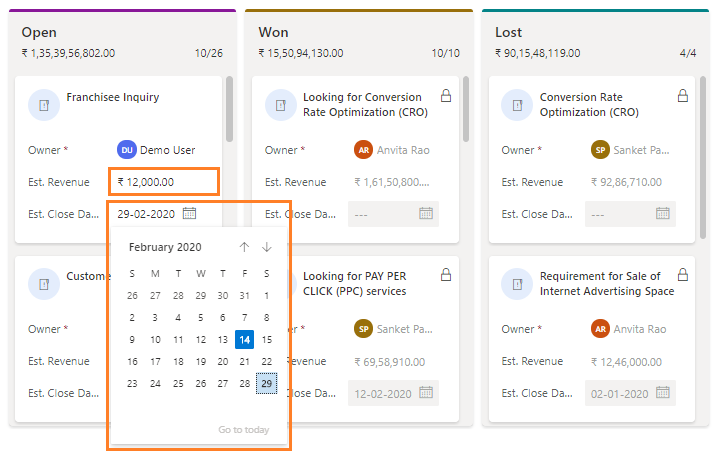
- Search by any text just like Grid view
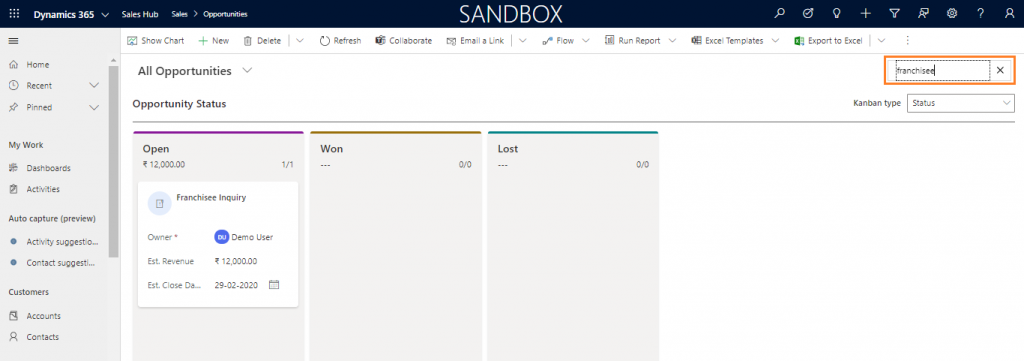
- Change the stage by Drag & Drop block from one status lane to another, in this scenario when we drag any opportunity from Open to Won stage it also opens the Close opportunity form.
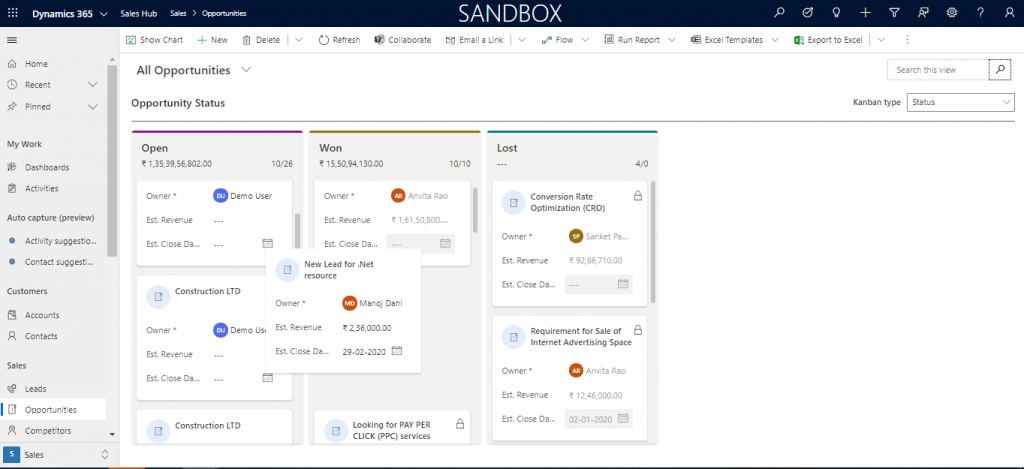
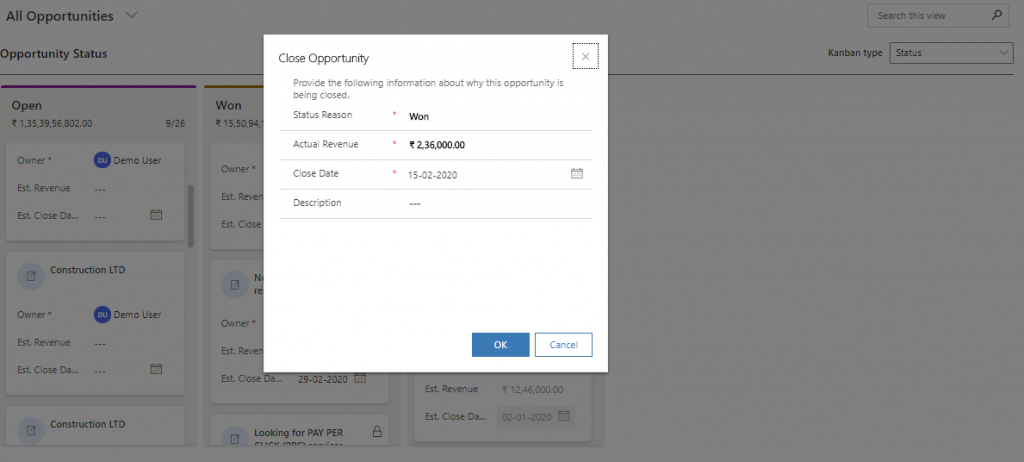
- Each status lane also shows the sum of estimated revenue along with record count
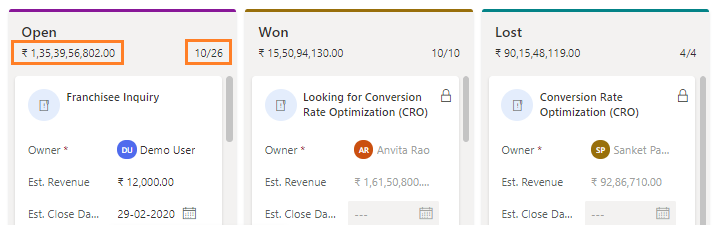
Infusai is Microsoft’s preferred Dynamics 365 Partner serving out of India, Singapore, Europe, USA & Canada.
Click here for any help/support required
