With Dynamics 365 Customer Engagement Wave 2 release, Microsoft has made their One Microsoft story much stronger with enhanced integration with Microsoft Teams. Earlier version of basic Microsoft Teams integration had limitation of collaborating the Dynamics 365 records within teams where user doesn’t had any option to choose the members who can see this record in Microsoft Teams, with this new Enhanced collaboration experience now user can choose the team members who either own the record or the record has been shared with them to the team member group.
Follow the steps shown below to enable this feature in two parts
- Setup Microsoft Teams Integration
- Collaborate Dynamics record or view with Microsoft Teams
Step 1: Setup Microsoft Teams Integration
By default, the Basic and Enhanced Microsoft Teams Integration is disabled in Common Data Service. To turn these features on, follow the steps below
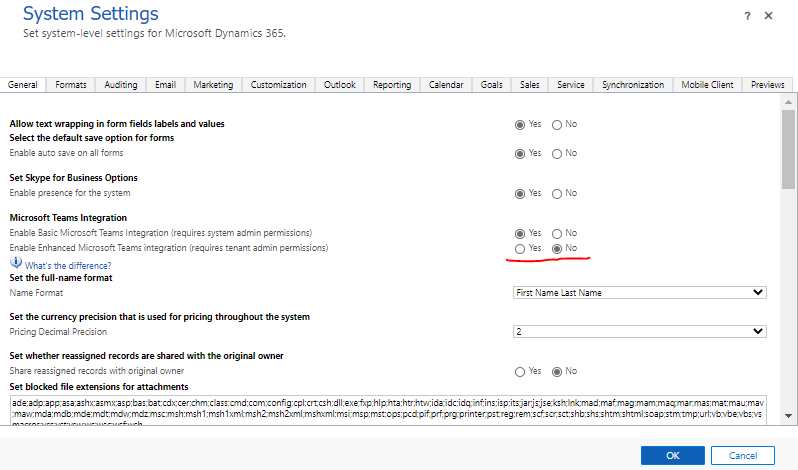
Click on the Yes against both Enable Basic Microsoft Team Integration & Enable Enhanced Microsoft Teams Integration.
As soon as you click Yes against Enable Enhanced Microsoft Teams Integration you will see this screen
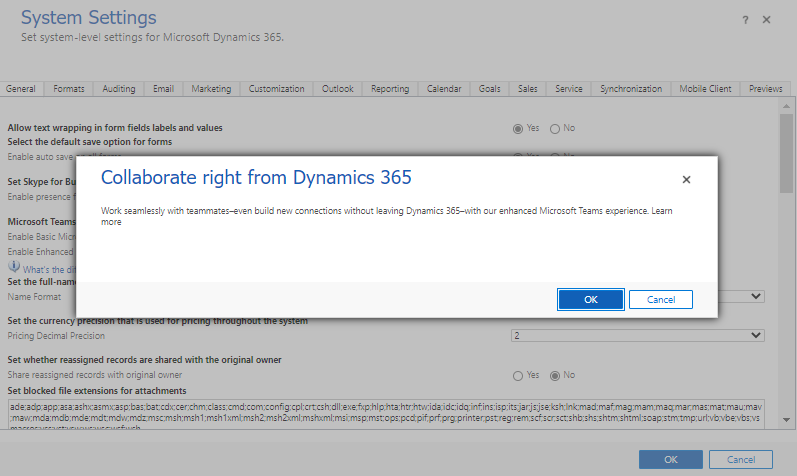
Upon clicking OK on the screen, it will open a pop-up window asking your permission for this action
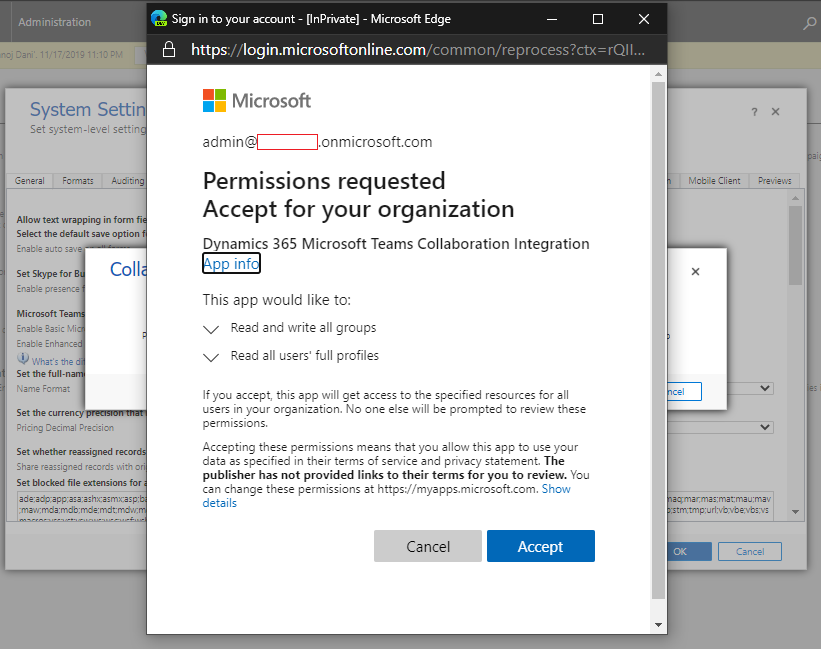
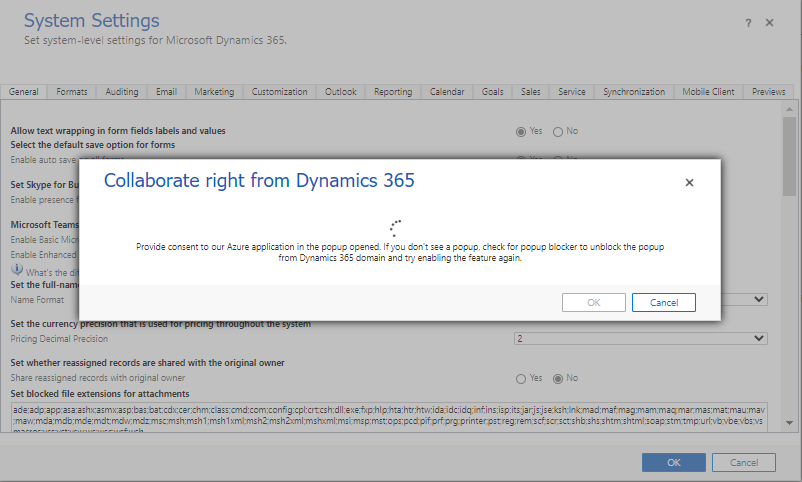
Upon giving permission on the above step it will open another pop-up asking your permission to integrate your Dynamics 365 with Microsoft Teams
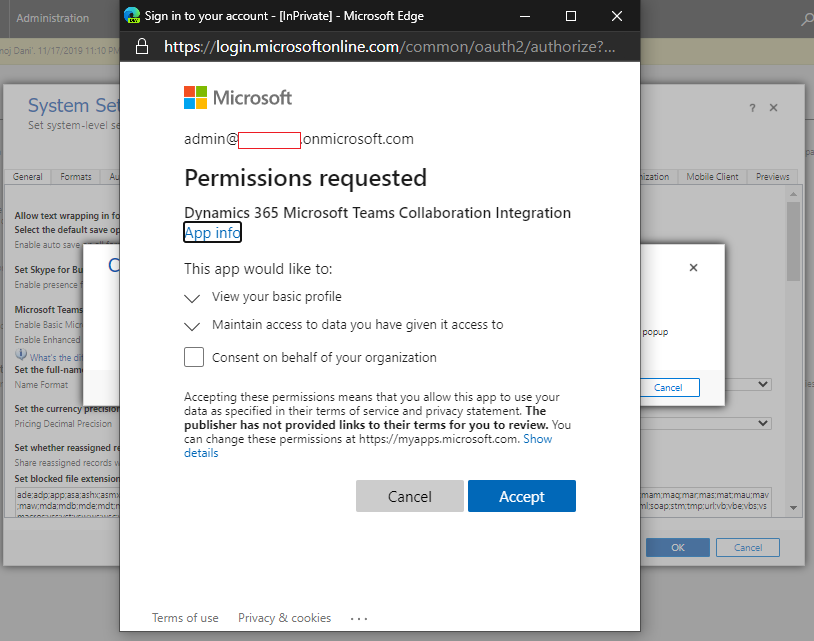
At the end you should see the successful message along with option to Finish the initial setup.
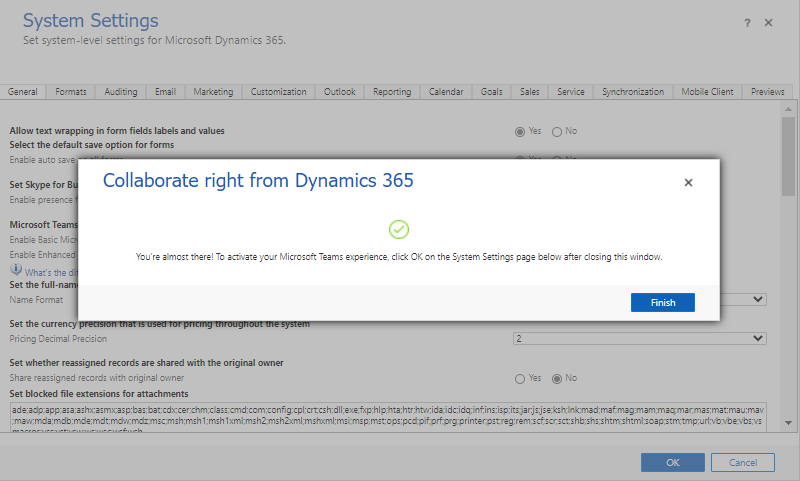
Note: This feature will work only with Dynamics 365 running on Unified Interface & you should have System Admin role within Dynamics & Global Admin role at Office 365 Tenant.
Step 2: Collaborate Dynamics record or view with Microsoft Teams
Easily connect a model-driven app record or view to a Microsoft Teams channel using the Collaborate button on the record or view page. The step-by-step process will help you connect the selected record or view to a Microsoft Teams channel.
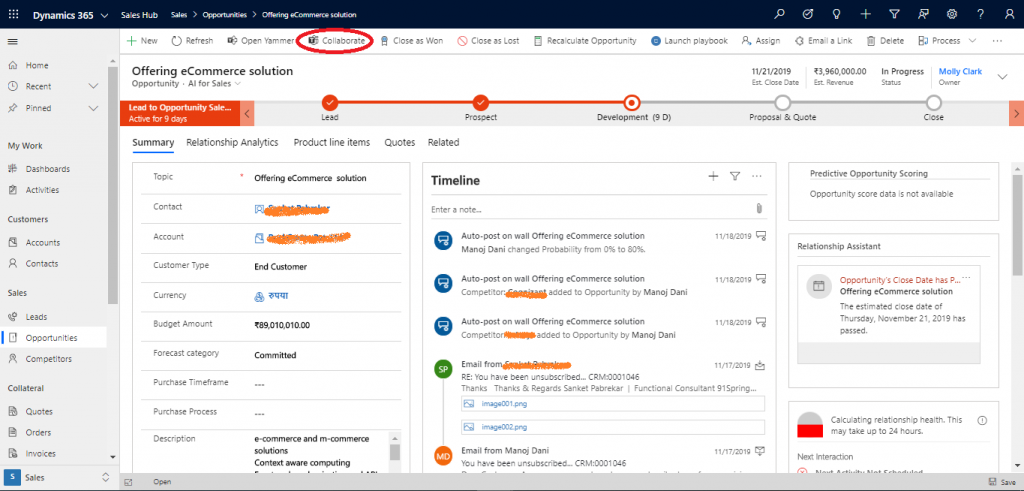
Upon clicking on Collaborate it will start the step by step wizard to guide the user
Step 2.1 Click on Get Started
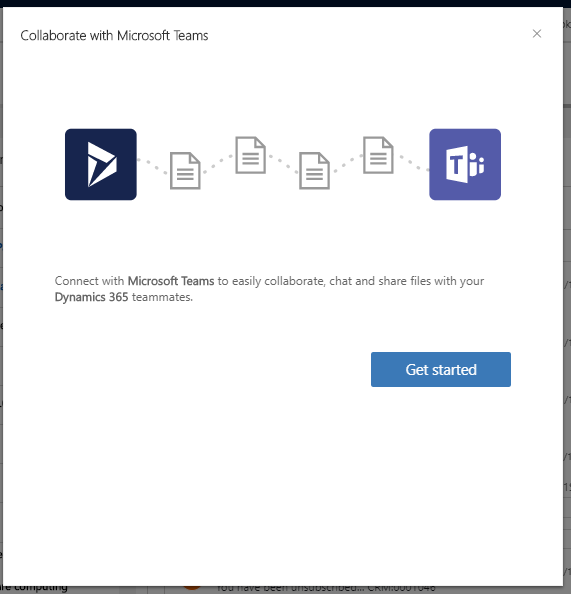
Step 2.2: Select existing team if any or you can also create new team by selecting + Create New Team option
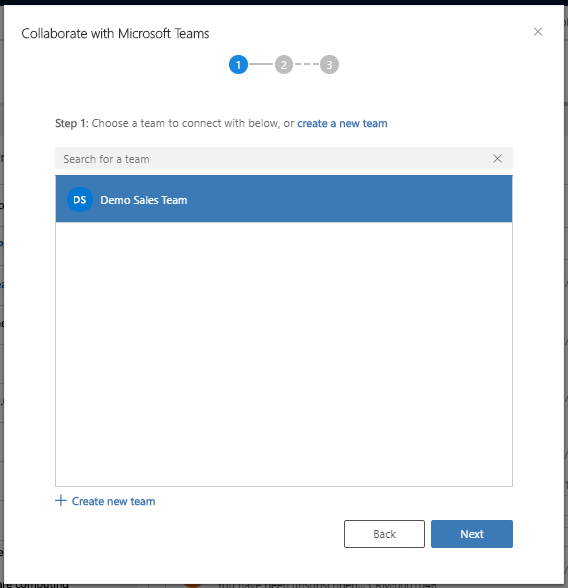
Step 2.3: Select existing channel within the selected Team in step 2.2 or you can create new channel by selecting + Create new channel
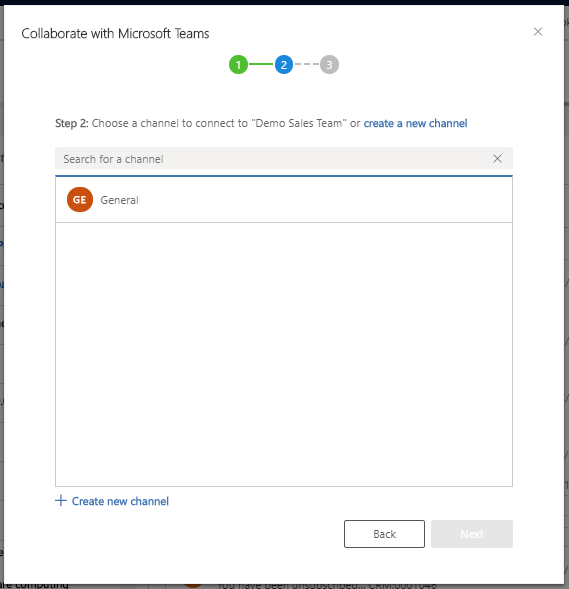
Step 2.4: In case clicked on + Create new channel, it will ask to enter the new channel name
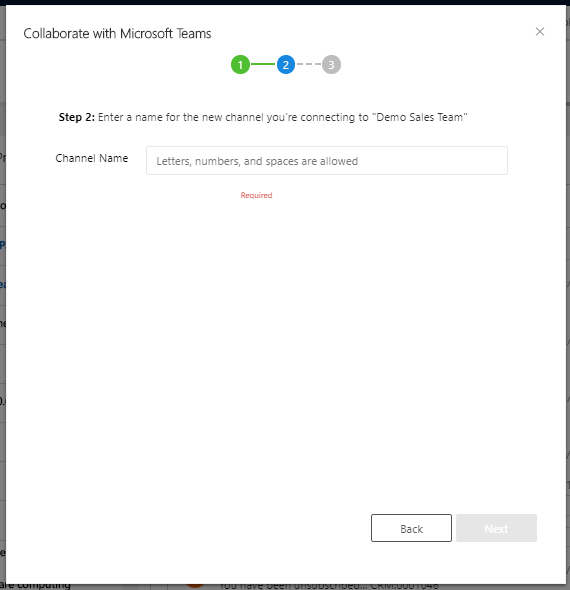
Step 2.5: If you are the owner of the selected team then you can add recommended teammates who either own the record or the record has been shared with them.
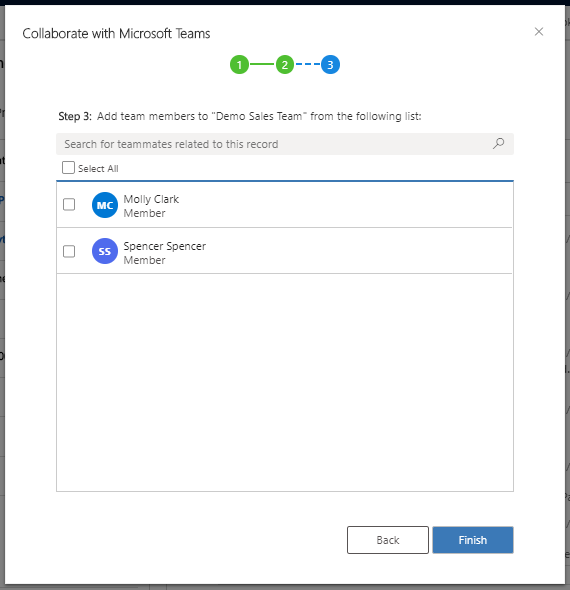
Step 2.6: Click Finish to complete the collaboration steps
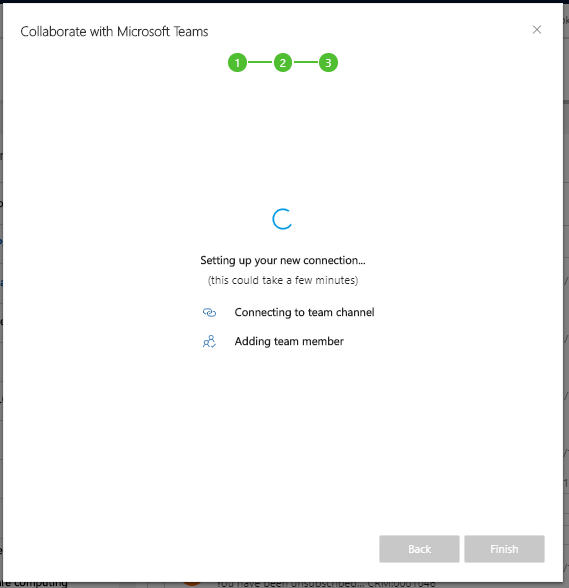
Step 2.7: Upon completion of above step system will open the Teams App with the selected Team, Channel & Dynamics Record for collaboration within team with teammates
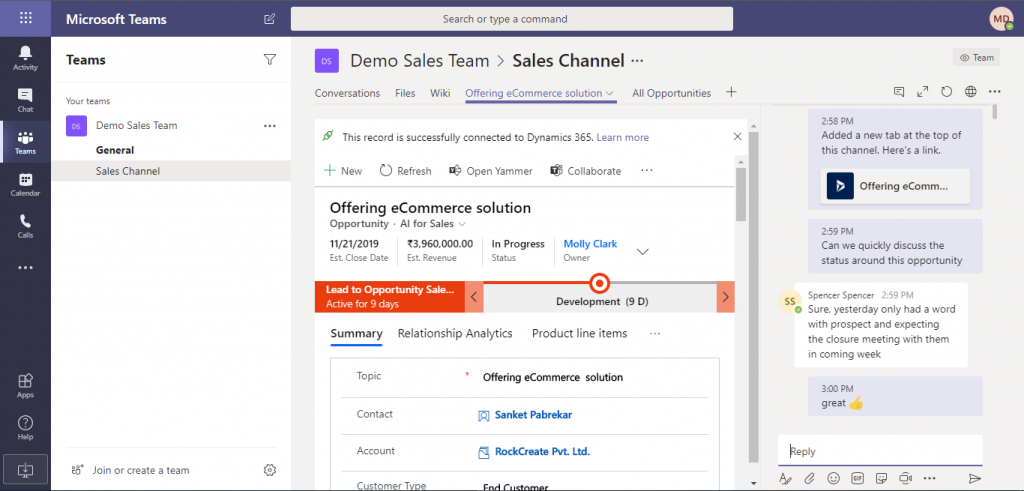
Within Microsoft Teams now it will allow you to have conversation against the record with all the teammates where you can also exchange the related documents & comments.
Infusai is Microsoft’s preferred Dynamics 365 Partner serving out of India, Singapore, Europe, USA & Canada.
Click here for any help/support required

Pingback: What’s new for Dynamics 365 Sales in release wave 2 – Infusai's Blog