With Dynamics 365 Customer Engagement Wave 2 release, Microsoft has released very small but useful feature as territories hierarchical view. In case you don’t get this featured enabled by default, follow the steps shown below to enable the same manually.
To enable territory hierarchical view, follow the steps
Step 1: Open Territory Entity in Classic mode & select the Hierarchy Settings
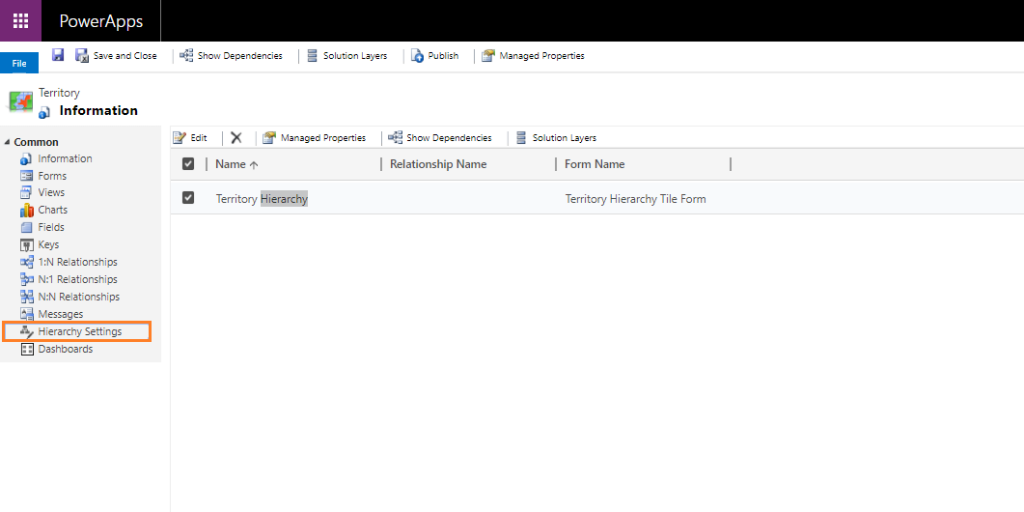
Step 2: Edit the existing available Territory Hierarchy
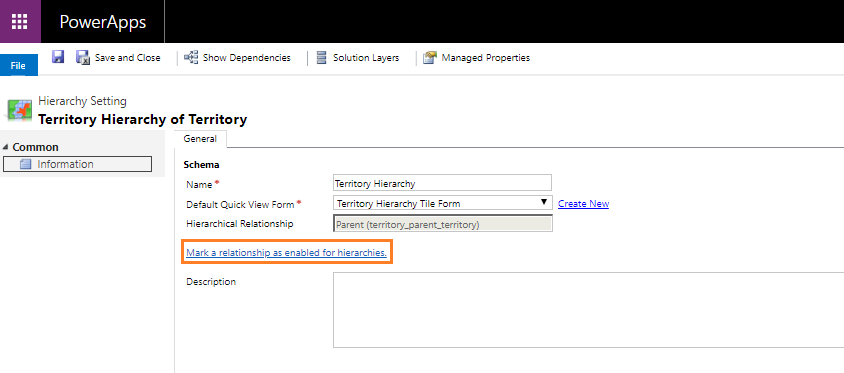
Now click on Mark a relationship as enabled for hierarchies as shown above
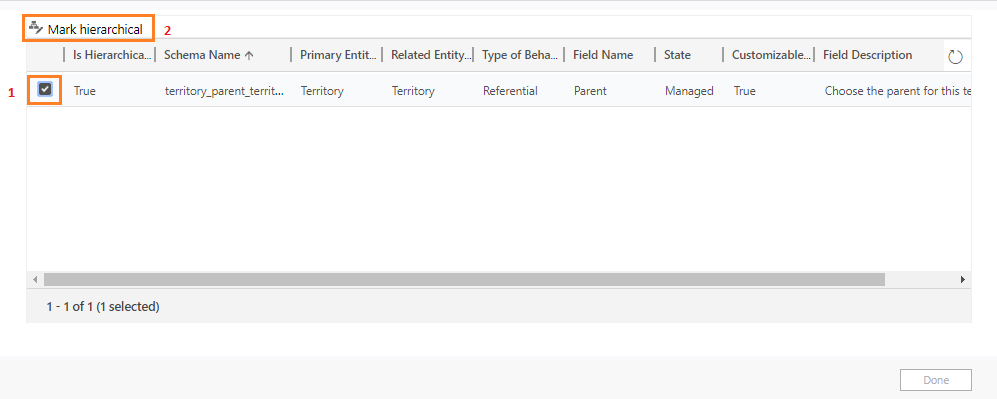
In this screen select the available relation & then click on Mark hierarchical button on top to enable the Territories Hierarchy manually. Once you click on Done button it will show one warning box so make sure to click OK on that box to enable this.
You will see the Territories with Hierarchy icon in list view post this activity as shown below
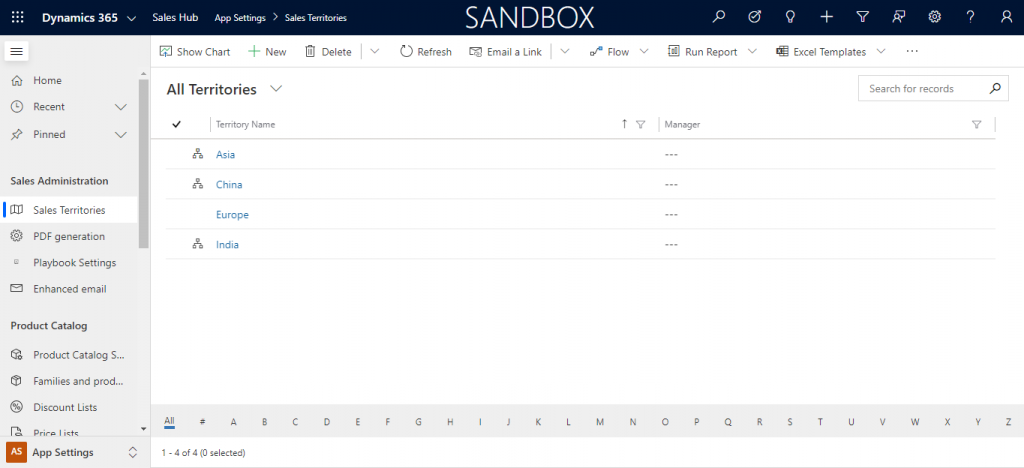
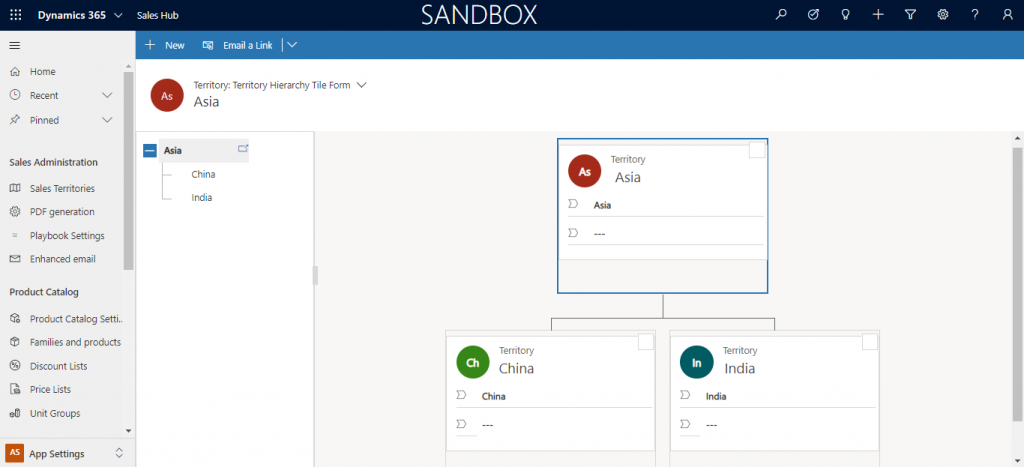
Note: This feature will work only with Dynamics 365 running on Unified Interface
Infusai is Microsoft’s preferred Dynamics 365 Partner serving out of India, Singapore, Europe, USA & Canada.
Click here for any help/support required

Pingback: What’s new for Dynamics 365 Sales in release wave 2 – Infusai's Blog
Pingback: What’s new for Dynamics 365 Sales in release wave 2 - Dynamics 365 Sales Community